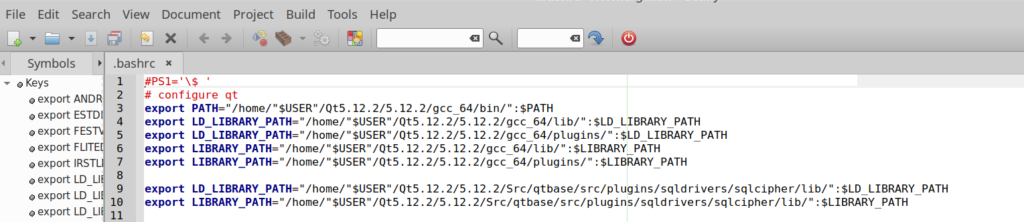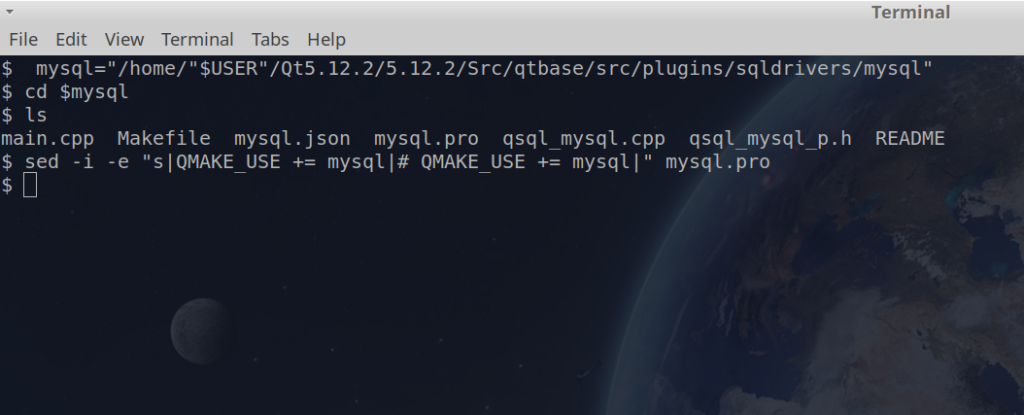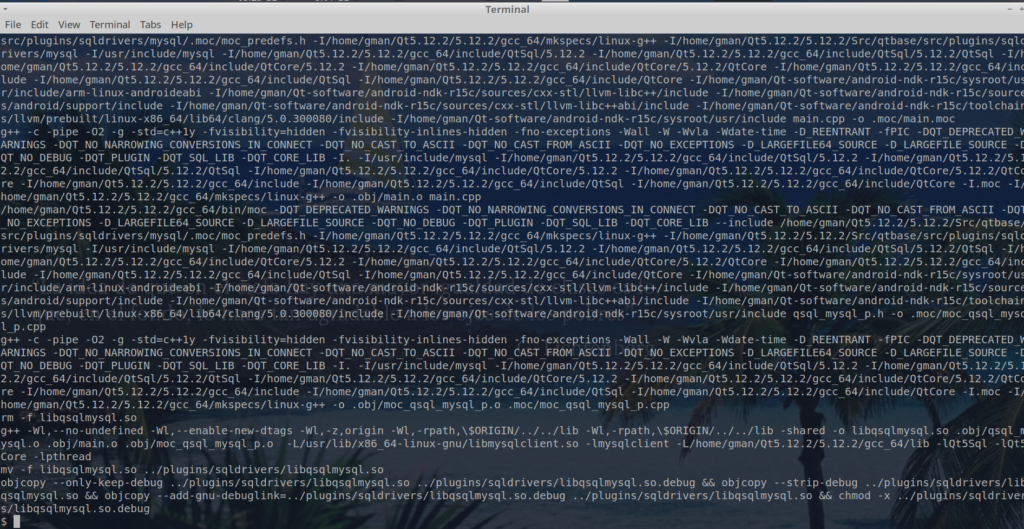Desea exportar varias layers en gimp buscando una solución encontré este complemento, pero se tiene que segir unos pasos en caso que se desea ejecutar en algun derivado de Debian/Ubuntu.
descargar https://imagemagick.org/script/download.php
pegar esto en la carpeta de plugins .gimp-2.8/plug-ins/export_pdf_layers_as_png.py y darle permiso con permiso chmod u+x export_pdf_layers_as_png.py
#!/usr/bin/env python
#
# Author: helour
# Copyright: 2013-2015 helour
# Based on the cr33dog's script Export Layers as PNG (http://registry.gimp.org/node/18440)
# License: GPL v3+
#
# Version: 0.7
#
# GIMP plugin to export layers as a multiple pages PDF file
#
#
# Note for Windows users:
#
# You need add the ImageMagic directory (which consists the 'convert.exe' executable file)
# to the GIMP environment PATH variable into the file:
# C:\Program Files\GIMP 2\lib\gimp\2.0\environ\default.env
#
# like in the example here:
# PATH=${gimp_installation_dir}\bin;${gimp_installation_dir}\32\bin;C:\Program Files\ImageMagick-6.9.1-Q16
# PYTHONPATH=${gimp_installation_dir}\32\lib\gimp\2.0\python
import os
import gtk
from subprocess import check_call
from tempfile import mkstemp
from gimpfu import *
def mktmpfile(suffix):
fd, filename = mkstemp(suffix=suffix)
fptr = os.fdopen(fd)
return filename
def get_layers_to_export(layers, only_visible, gimp_version):
result = []
for layer in layers:
if gimp_version >= 2.8 and pdb.gimp_item_is_group(layer):
result += get_layers_to_export(layer.children, only_visible, gimp_version)
else:
if only_visible:
if layer.visible:
result.append(layer)
else:
result.append(layer)
return result
def combine_images_into_pdf(img_files, pdf_file):
try: # Run on shell because of conflict with windows system command 'convert.exe'
check_call(['convert'] + img_files + [pdf_file], shell = True if os.name == 'nt' else False)
except Exception as e:
pdb.gimp_message("Error while executing 'convert' command:\n" +
str(e) +
"\n\nHave you installed the ImageMagic package\nand/or\nset the GIMP environment PATH variable?")
def export_layers(image, only_visible, quality):
if not image.filename:
pdb.gimp_message("Please save your file first!")
return
chooser = gtk.FileChooserDialog(title = None, action = gtk.FILE_CHOOSER_ACTION_SAVE,
buttons = (gtk.STOCK_CANCEL, gtk.RESPONSE_CANCEL, gtk.STOCK_OPEN, gtk.RESPONSE_OK))
chooser.set_current_folder(os.path.dirname(image.filename))
chooser.set_current_name(os.path.splitext(image.filename)[0] + '.pdf')
if chooser.run() != gtk.RESPONSE_OK:
return
filename = chooser.get_filename()
chooser.destroy()
version = gimp.version[0:2]
gimp_version = float(version[0]) + float(version[1]) / 10.0
layers_to_export = get_layers_to_export(image.layers, only_visible, gimp_version)
img_files = []
try:
for layer in layers_to_export:
ext = '.jpg' if quality < 100 else '.png'
fullpath = mktmpfile(ext)
img_files.append(fullpath)
pic_filename = os.path.basename(fullpath)
if quality < 100:
pdb.file_jpeg_save(image, layer, fullpath, pic_filename, quality / 100.0, 0, 1, 0, "", 0, 1, 0, 2)
else:
pdb.file_png_save(image, layer, fullpath, pic_filename, 0, 9, 1, 1, 1, 1, 1)
combine_images_into_pdf(img_files, filename)
finally:
for img in img_files:
try:
os.remove(img)
except:
pass
register(
"export-layers-to-pdf", #name
"Export layers to a multiple pages PDF file", #description
"Export all layers to a single multiple pages PDF file", #help
"helour", #author
"helour", #copyright
"2015", #year
"Export layers to PDF", #menu label
"*", # image format
[ #input args. Format (type, name, description, default [, extra])
(PF_IMAGE, "image", "Image", None),
(PF_BOOL, "only_visible", "Only Visible Layers?", True),
(PF_SLIDER, "quality", "Image quality", 100, (10, 100, 1)),
],
[], #results. Format (type, name, description)
export_layers, #callback
menu=("<Image>/File/Export/"),
)
main()
Ahora renombar el ejecutable imagemagic al convert
Editar el con gedit, nano,geanEy ~/.bashrc
pegar esto al final: export PATH=»/home/gman/imagemagic/»:$PATH
Ejecutar source ~/.bashrc para actualizar path
Nota: ejecutar gimp en caso de no funcionar reiniciar ubuntu o debian